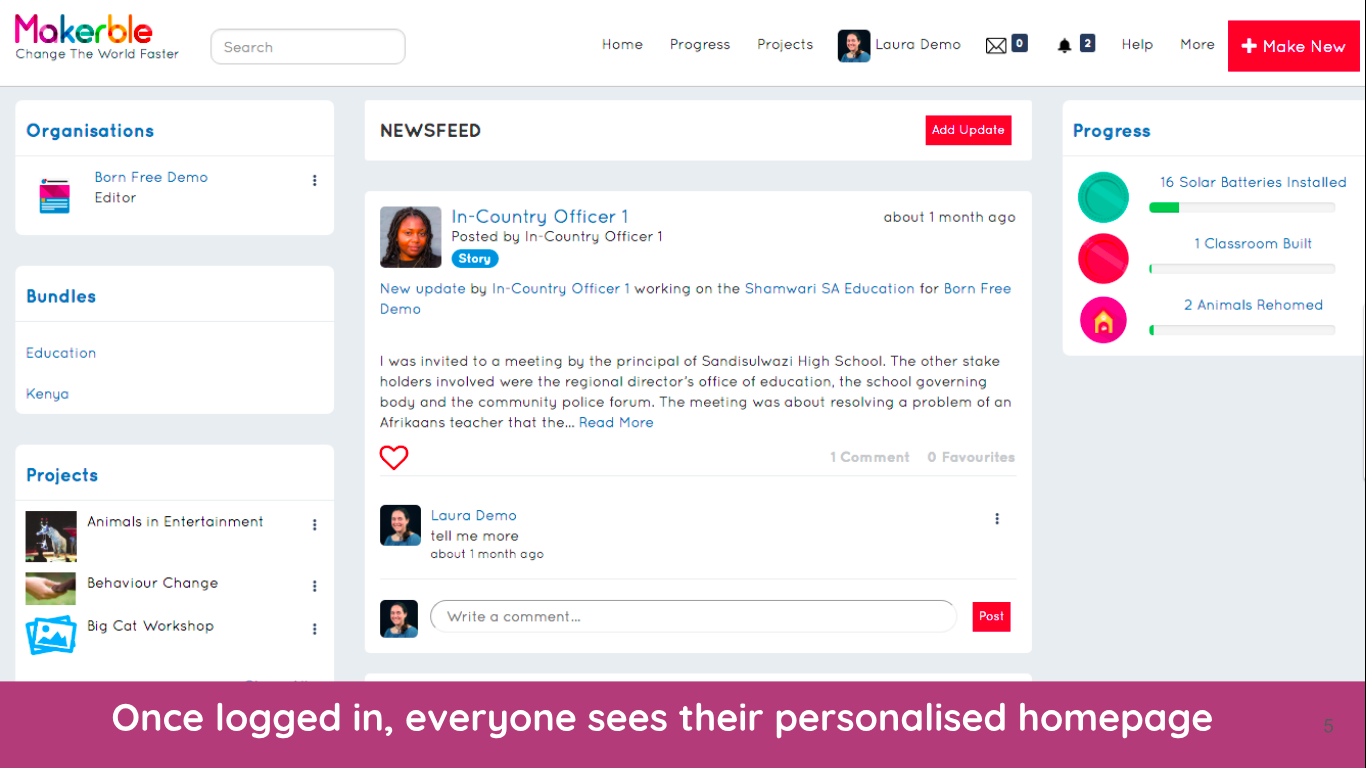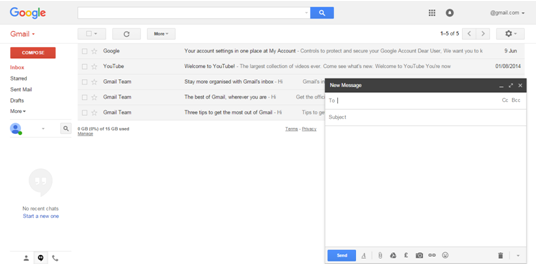Welcome to your hub for Strengthening Families, Strengthening Communities
Race Equality Foundation uses Makerble’s Impact Hub to manage the Strengthening Families, Strengthening Communities programme
Scroll down to find out how to register your programme
Start by joining the hub in 3 easy steps
1. create a personal account on makerble
Go to www.makerble.com/user-sign-up
Provide your name
Email address
Create a password
Add a picture to make it easier for Sara and other ambassadors to find you
2. tell JADE BRIANT you have joined
Email Jade Briant at Race Equality Foundation letting her know you have created your personal account on Makerble
3. wait for THE email inviting you to join
You will receive an email informing you that you have been added to Race Equality Foundation’s hub
You might need to logout and then log back into Makerble in order to see it
A quick introduction to your Personal Account in the hub
A. NEWsfeed
Each time you complete the register, it is called an Update
Each time a questionnaire response is uploaded, it is called an Update
Your newsfeed contains all the Updates from all the programmes you work on
B. PROJECTS
In the hub, each programme is called a project
In the top menu is a Projects button that shows you all the projects you are working on
Each project has its own page with a summary of your Updates
C. CONTACTS
Each parent you work with is saved as a Contact
On the lower left side of your newsfeed is a section called Contacts
It lists the parents you work with and when you last included them in an Update
The 4 Things You Need To Know
Download the 4 steps as a one page PDF document: Download here.
1 of 4. How to register your programme
We have replaced our Google Form with a New Project form
In the hub, programmes are called projects
Click the red Make New button in the top menu on the right
Select Make A Project
Choose Strengthening Families, Strengthening Communities from the project category list
Enter the information about your programme
Press Save
2 of 4. How to upload your completed parent registration forms
We have replaced our paper records for each parent with digital records called Contacts. Each parent is now stored in the hub as a Contact
The information from the Parent Registration Form is now available when you create a Contact
In the top menu, select Make New
Select Make A Contact
Select Parent from the dropdown list
Complete the form using the information provided by each parent
Tick your project to add the parent to your programme
Click Save
3 of 4. How to complete the register each week
We have replaced the paper register with a digital register
Each week’s attendance is logged in the system as an Update
Click Make New in the top right corner
Select Make An Update
Select Register from the dropdown list
Tick off the parents who attended this week
Press Publish. That’s it.
You can do back-dated register updates by changing the date at the bottom of the Update form
4 of 4. How to upload your completed pre- and post-programme questionnaires
We have replaced our paper questionnaires with a digital survey
Click Make New in the top menu
Select Make An Update
Select Pre-programme questionnaire
To add in the answers for one person at a time, select One Contact, choose Display as Survey Questions and select the name of the parent from the dropdown list
Press Publish once you have finished
How to get additional help when you need it
Help pages
When you are signed in, in the top menu on Makerble is a Help button. Click it to be directed to the Help Centre where you can find Help for Reporters - this will apply to you.
Help chat
In the bottom right corner of every page on Makerble is a purple tab called "Need any help?". Click it to begin chatting with one of our Customer Service staff