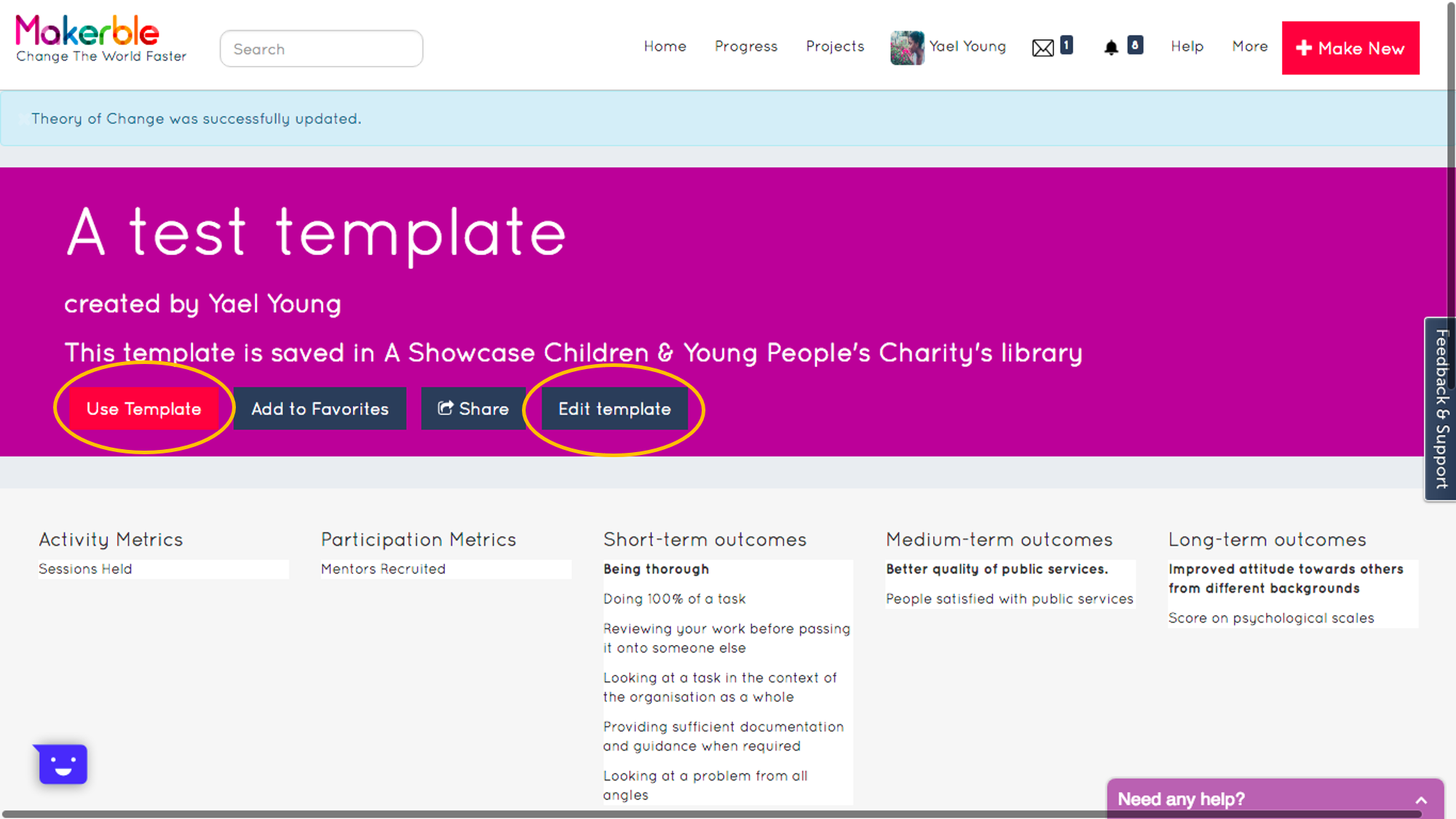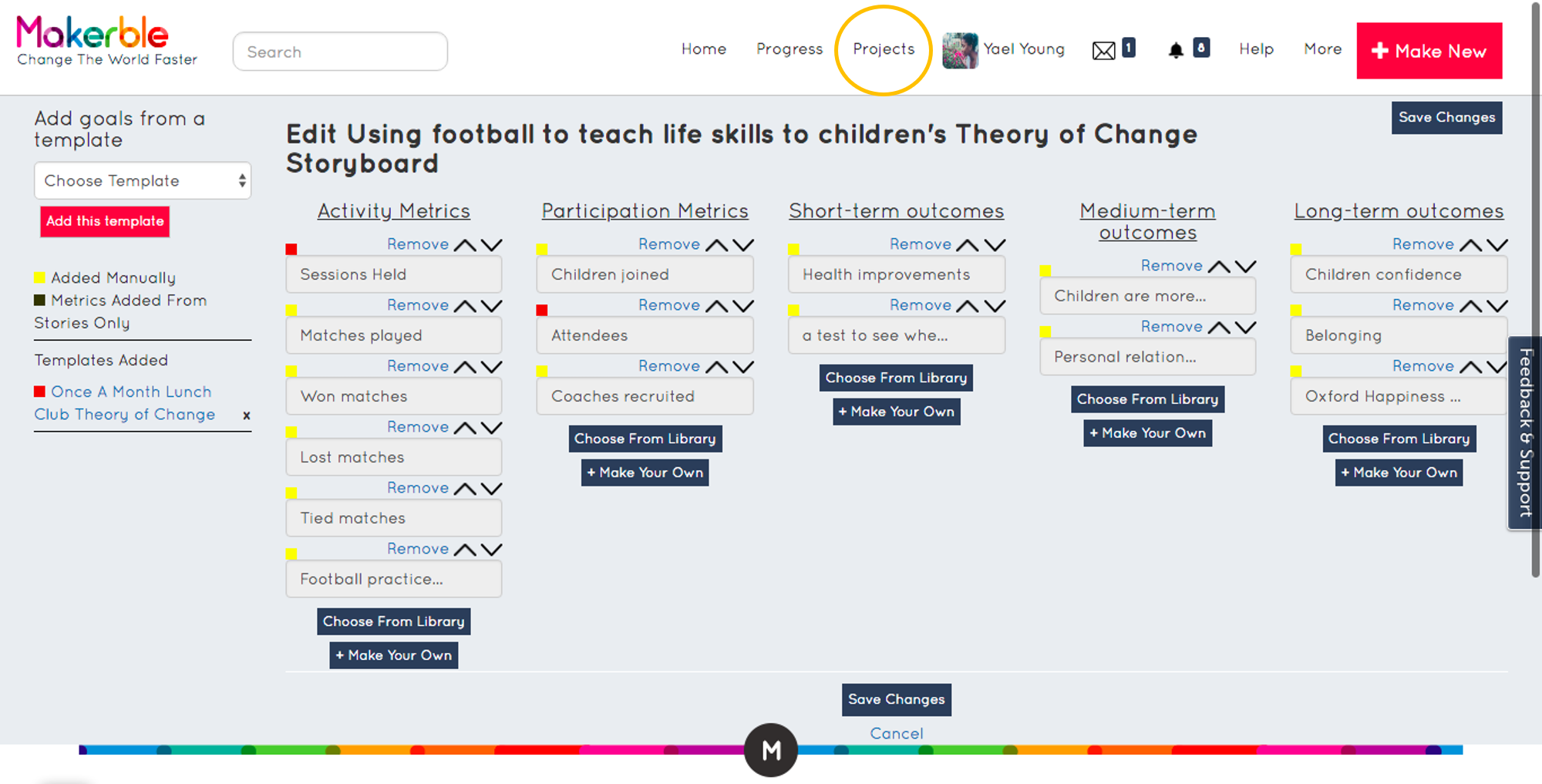Creating Templates
Text Guide
- Steps:
- 1. From anywhere on the platform, select Make New in the right top menu and then select Make A Template from within the Show More Options section
- 2. Give your template a name
- 3. Select your Organisation
- 4. Press Next
- 5. You will arrive on a page where you can add metrics to your template
- 6. Choose metrics from your Library
- 7. And create your own where you need to
- 8. Add as many metrics as you need to and press Save Changes in the top right corner
- ou will arrive on your Template’s page. From here, by pressing their respective buttons, you can
- Edit the Template (i.e. adjust the metrics)
- Use the Template
- Steps to use the template:
- 1. Press Use the Template and you will see a list of the projects which you have editorial permissions for
- 2. Select the projects to which you want to add this template, and press Apply
- 3. Another way to add a template to a project is from the Project’s Edit Theory of Change page. You can get there by
- selecting My Projects in the top menu)
- pressing More Options button on the project in question
- selecting Manage Theory of Change
- selecting Edit Theory of Change
- . Press the Choose Template button in the top left corner
- 5. Select one of your templates or one of the public templates on Makerble
- 6. Once you have selected the template, press Add this Template
- 7. This section shows the templates that have already been added to your project
Image Guide
1. From anywhere on the platform, select Make New in the right top menu and then select Make A Template from within the Show More Options section, as demonstrated
2. Give your template a name
3. Select your Organisation
4. Press Next
5. You will arrive on a page where you can add metrics to your template
6. Choose metrics from your Library
7. And create your own where you need to
8. Add as many metrics as you need to and press Save Changes
You will arrive on your Template’s page. From here, by pressing the respective buttons highlighted, you can edit the Template (i.e. adjust the metrics) or use the Template
1. Press Use the Template and you will see a list of the projects which you have editorial permissions for
2. Select the projects to which you want to add this template, and press Apply
3. Another way to add a template to a project is from the Project’s Edit Theory of Change page. You can get there by selecting My Projects as circled on the top menu; pressing More Options button on the project in question; selecting Manage Theory of Change; and selecting Edit Theory of Change
4. Press the Choose Template button
5. Select one of your templates or one of the public templates on Makerble from the list, as shown
6. Once you have selected the template, press Add this Template
7. This section shows the templates that have already been added to your project
PDF Guide
Want a PDF guide to creating templates? Creating Templates